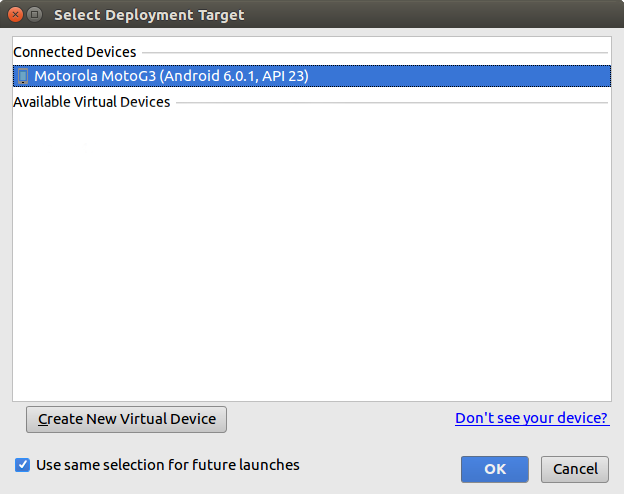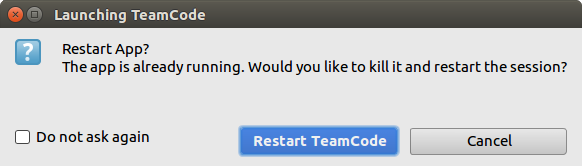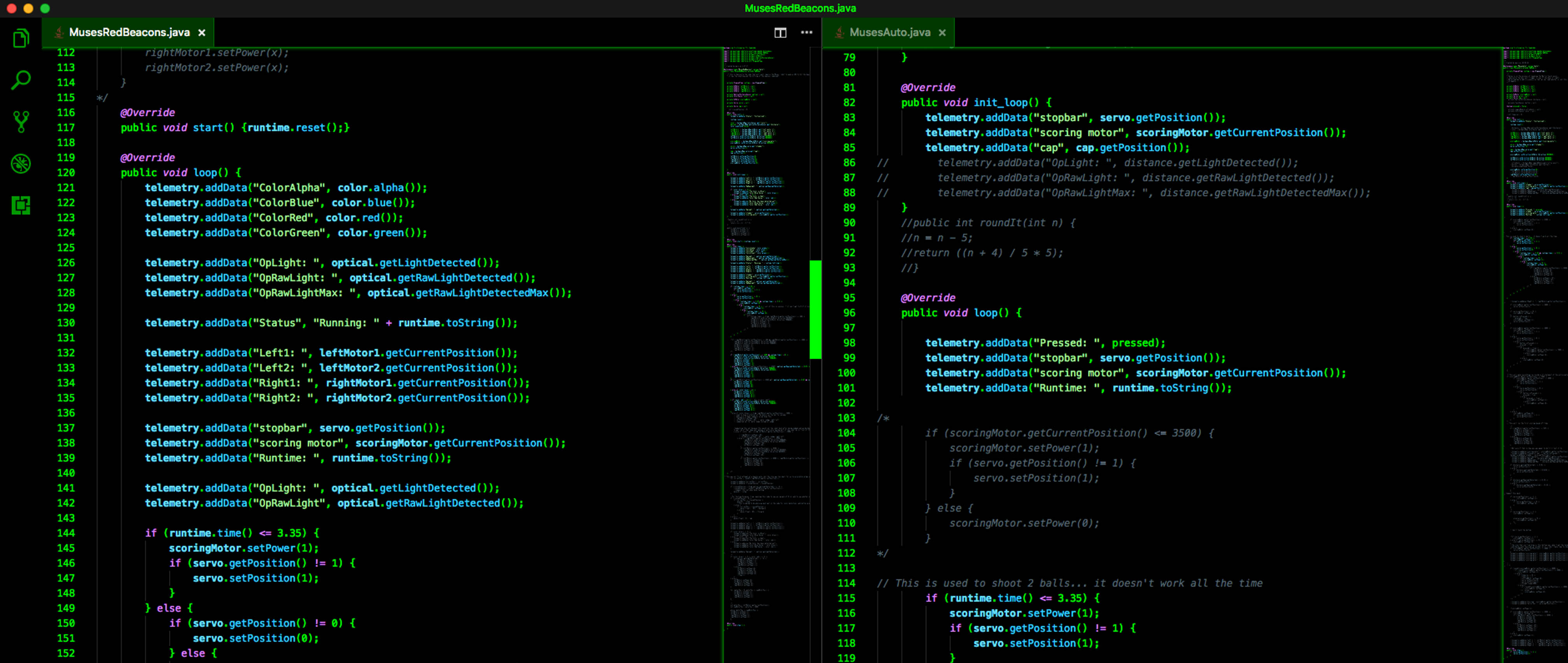MARS-ROBOTICS PROGRAMMERS
FTC TEAMS: 5187 - 11462 - 6206
- Established: MHS 2017 -
This is a programmers section aimed at teaching new programmers, having introductory resources, and guides on configuring
robots.
Installing & Configuring Android SDK
If the environment is already setup for you, continue on to the "Syntax" section.
If starting from scratch, follow the instructions to setup your environment.
This button will take you to the Android SDK downloads page.
Download the correct package for your operating system:
Windows, MacOS, Linux
SDK DOWNLOAD
This button will take you to the Android SDK install guide.
Select which operating system you would like help with:
Windows, MacOS, Linux
SDK INSTALL
This button will take you to FTC App Repository on GitHub.
The app is continually updated on GitHub, with instructions on how to download it.
How you manage your code, and whether or not you choose to use GitHub is up to you.
FTC APP
This button will take you to the FTC App Documentation on GitHub.
The Mars-Robotics programmers page is only a brief introduction.
The Official Documentation is very detailed, glance over it if you have further questions.
FTC DOCUMENTATION
ANDROID PHONES
Phone Setup & Building
The entire phone setup & configuration process is very long & informative, which can be found here:
PHONE SETUP
Building from Android SDK
Transferring the code from Android SDK to the Robot Controller requires you to build.
Step 1: Build

The cyan circle shows the location of the run button. Press the run button when you would like to build a class to the phone.
Step 2: Select Device
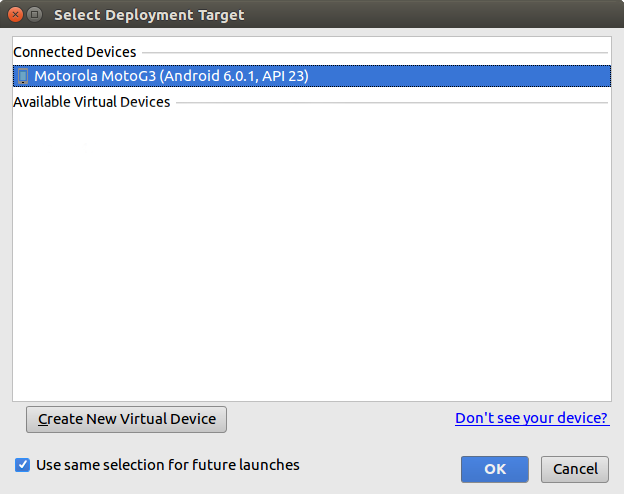
After pressing the run button, in the popup asking you to select your android device, select your phone and click "OK".
Step 3: Build Runs

At the bottom of the editor, the bottom bar will show you the build process as its running.
Step 4: Build Finishes

When the build is finished, it will state that it is finished along with how long it took.
Step 5: Restart App
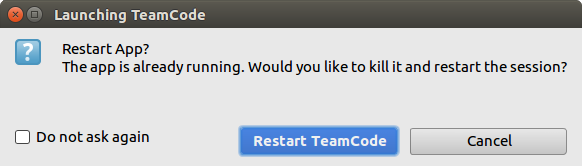
When you connected the phone, if you have the robot app open while building, another popup will ask you to "Restart TeamCode".
The app will then proceed to restart on your android device.